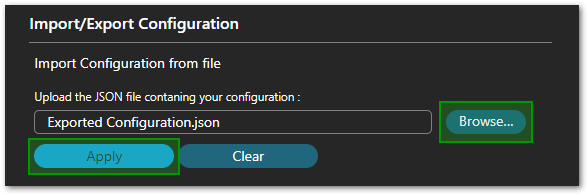Knowledge Base
Export/Import your configuration file
At some point, you may need to export a Scanning configuration so that it can be used on another machine (if using the Desktop version) or with another Product Key (SaaS version).
Cloudockit Support may also ask you to send your configuration in order to review your setup.
Note that some confidential information may be recorded in this configuration file, like your Storage Account Connection String.
Note: If you plan to send this file, please redact the confidential information
Export a configuration file
To export the file, proceed as follows:
- Navigate to the Save / Open menu
- In the Import/Export Configuration section, enter a filename in the Configuration Name field and click on the Export Configuration button:
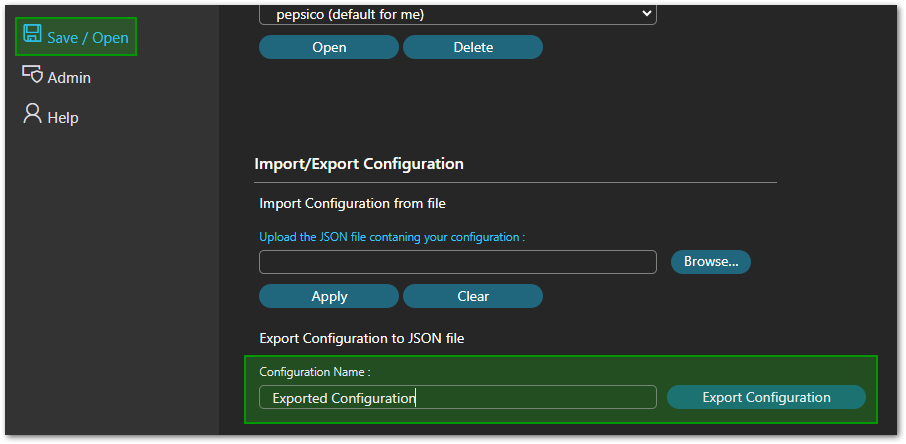
Import a configuration file
To import a configuration file, proceed as follows:
- Navigate to the Save / Open menu
- In the Import/Export Configuration section, click on the browse button, select the file, then click on the Apply button: