Knowledge Base
Retrieve billing information
Please refer to the Platform you have selected
- Azure
- AWS
- GCP (Preview in JSON only)
Azure
Cloudockit supports the following billing types available in Azure:
- Standard / EA (APIs for these two billing types have been merged by Microsoft)
- CSP
Cloudockit automatically extracts billing information for you to see how much you spend for each component within the Documents & Diagrams.
To retrieve the accurate information, you need to select the details Pane of the Billing Workload
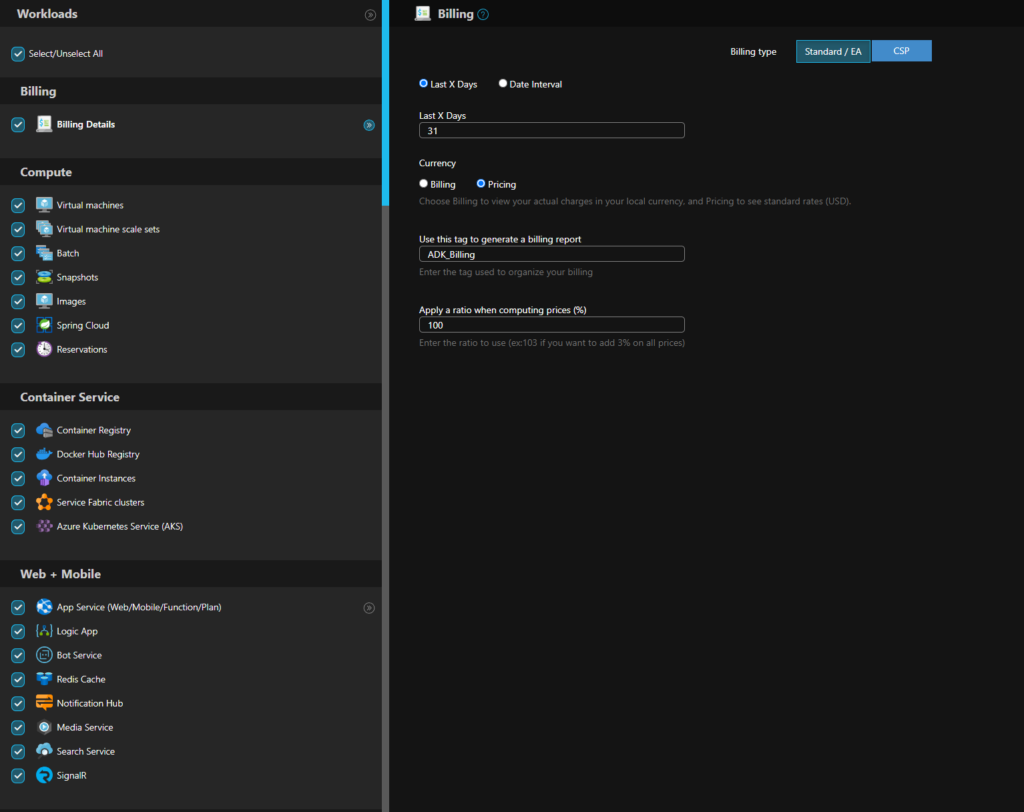
Depending on the type you choose, you need to enter the appropriate information.
- Standard / EA
- No specific entries
- CSP
- CSP Tenant: Enter your CSP Azure Active Directory Tenant (like mycsp.onmicrosoft.com)
- CSP Customer Id: This can be found from the Partner Portal, in your customer Account details in the Microsoft ID field. You can refer to this link for more details : https://docs.microsoft.com/en-us/azure/cloud-solution-provider/integration/manage-customers/get-customer-profile
- CSP App Id / Key: You need to enable API Access by following this article.
- Fields common to all billing types
- Region Code: Enter the 2 letters code of the region where the offer was bought (ex: GB, DE …)
- Start Date / End Date to specify the billing dates you want to use
- Currency code: Enter the currency code (ex: GBP, EUR …). For CSP you can leave blank to use default CSP currency.
- Use this tag to generate a billing report: Enter the tag used to organize your billing
- Apply a ratio when computing prices (%): Enter the ratio to use (ex:103 if you want to add 3% on all prices)
Please note you need to have the proper permissions to do these actions.
AWS
To retrieve the accurate information, you need to select your AWS Account and then navigate to the Content Tab and scroll to the Billing Section.
You need to ensure the checkbox Include Billing details is checked and select the appropriate billing type:
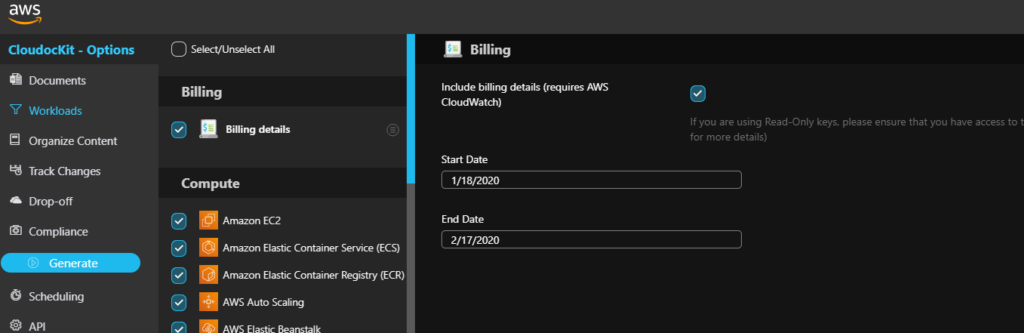
Billing is based on Cost Explorer, so you first need to make sure Cost Explorer is activated.
Once you ensure that Cost Explorer is activated, you need to make sure that the user you are using to log in has access to Cost Explorer. Typically, if you use the Read-Only role, it does not have access to Cost Explorer. If you want to only add Cost Explorer permissions, you can create a policy as follows and add it to the Read-Only user:
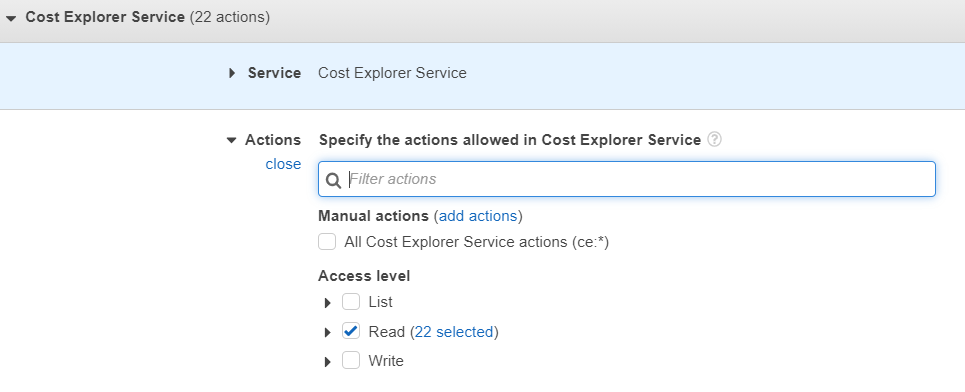
GCP
Cloudockit supports billing information extraction only into a JSON output format for now.
Cloudockit uses BigQuery Dataset to retrieve all the billing information.
To get the billing information into your documentation, you need to :
- Ensure the Service Account you are using has read permission to the BigQuery dataset where the billing Information is stored.
- Enter the following information in the Billing Details section in the Workload tab (those two information are found in the Google Cloud Console / Billing / Billing Export / Daily cost detail / Dataset name)
- Dataset that contains the billing data : Specify the name of the BigQuery Dataset that contains billing data.
- Table that contains the billing data : Specify the name of the BigQuery Table that contains the billing data.