Knowledge Base
Track Changes
Note: The Track Changes feature is still under development for Google Cloud Platform.
In addition to generating Reports & Diagrams, Cloudockit can automatically save a snapshot of your current environment in order to compare it with future documents you generate.
This is a basic 2 steps process:
STEP 1 – SAVE A SNAPSHOT
In this first step, Cloudockit is going to save a snapshot (for IT Folks, this is a .json file) of your current environment in your storage.
Once you are logged on Cloudockit and connected to your environment, you need to navigate to the Track Changes Tab and enter the storage where you want to save the snapshot. In Azure, this should be the name (short name) of one of your Storage Accounts. In AWS, this should be the name of one of your S3 Bucket.
Then, you need to check the Save Snapshot for future comparisons checkbox.
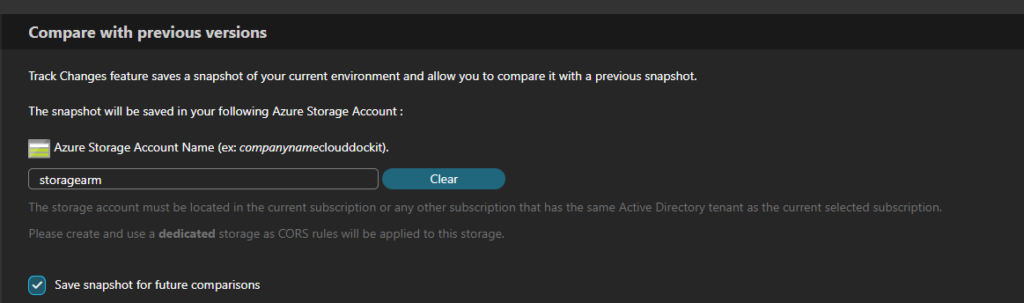
STEP 2 – SELECT A DOCUMENT TO COMPARE TO
Once you have selected the storage and connected to it, you can see a list of already generated Snapshots and you can select one to compare with during the next scan.
