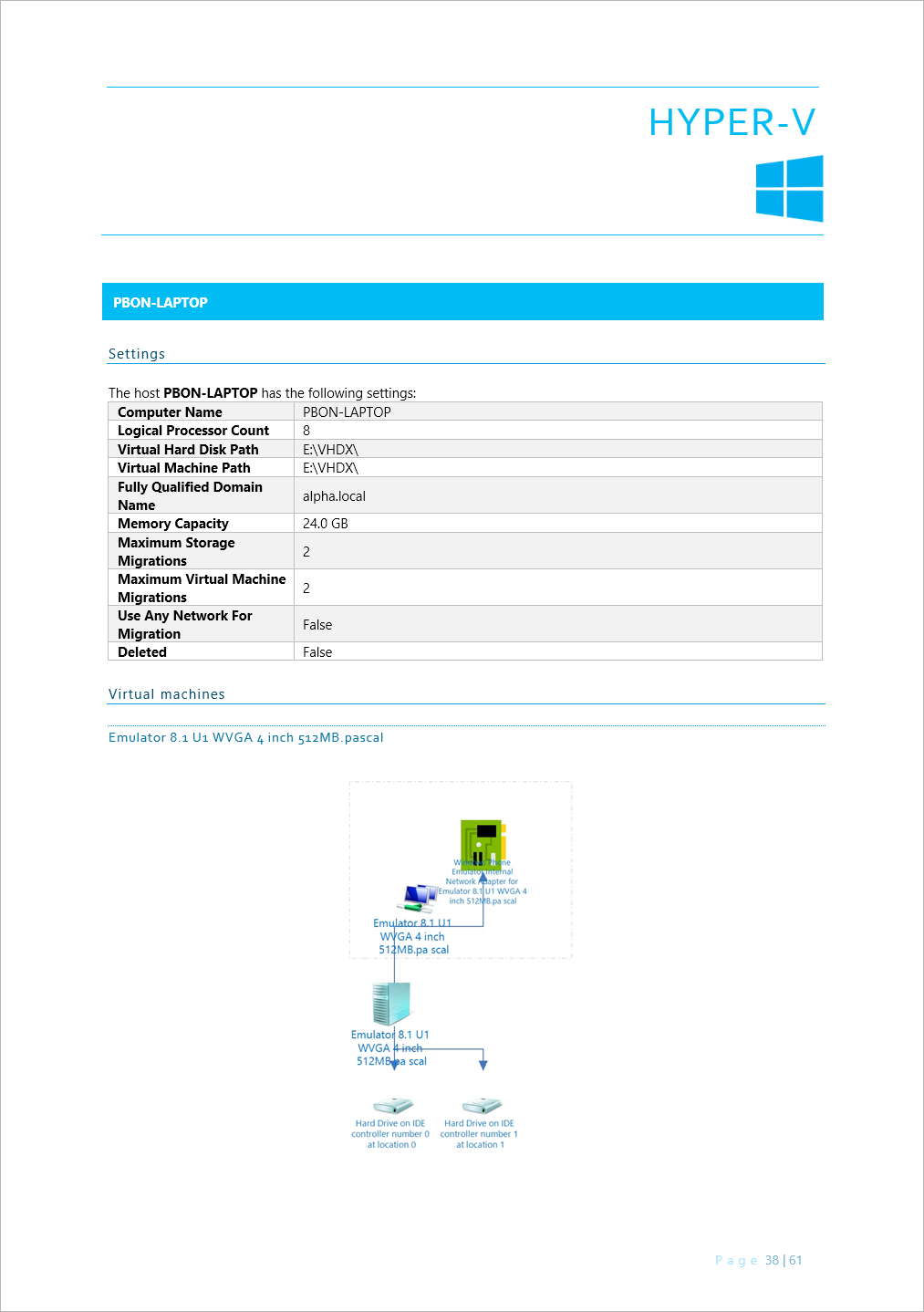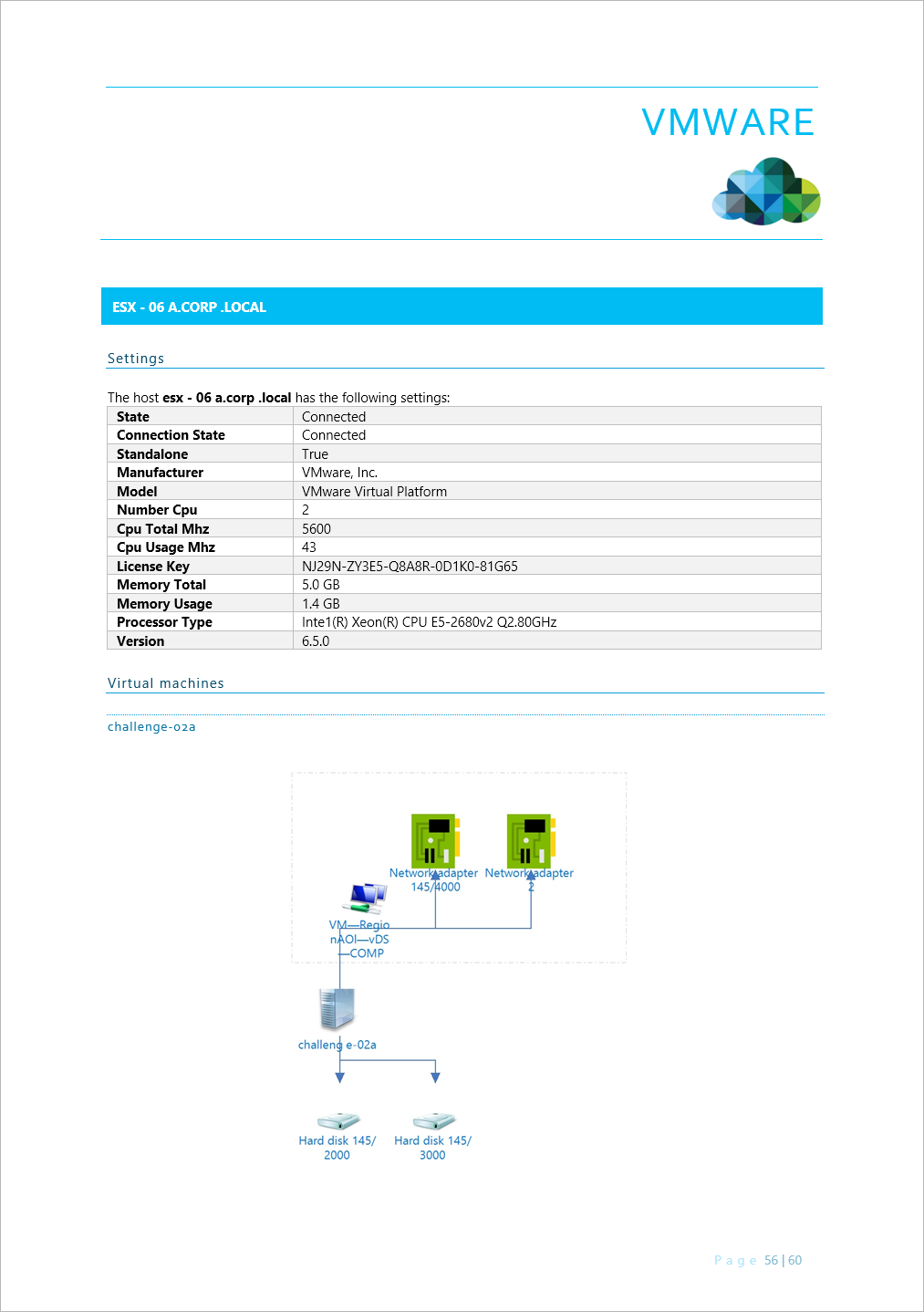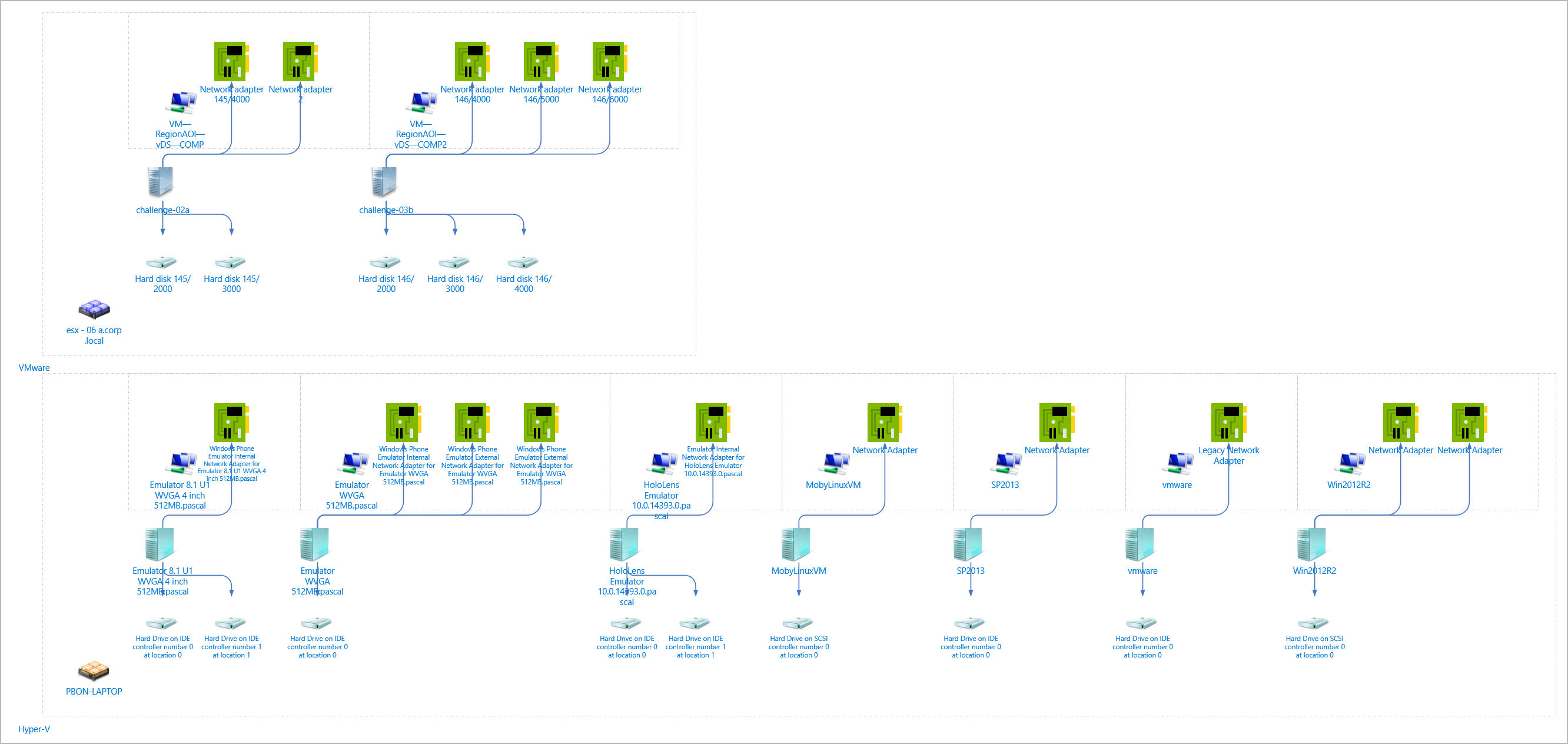Create Reports, Full Docs. & Diagrams of Your Hyper-V & VMware On-Premises Hosts
Cloudockit now supports generating reports and diagrams (Visio and Draw.io) for your Hyper-V and VMware on-premises virtual infrastructure.
The following short video gives a high level overview of the process.
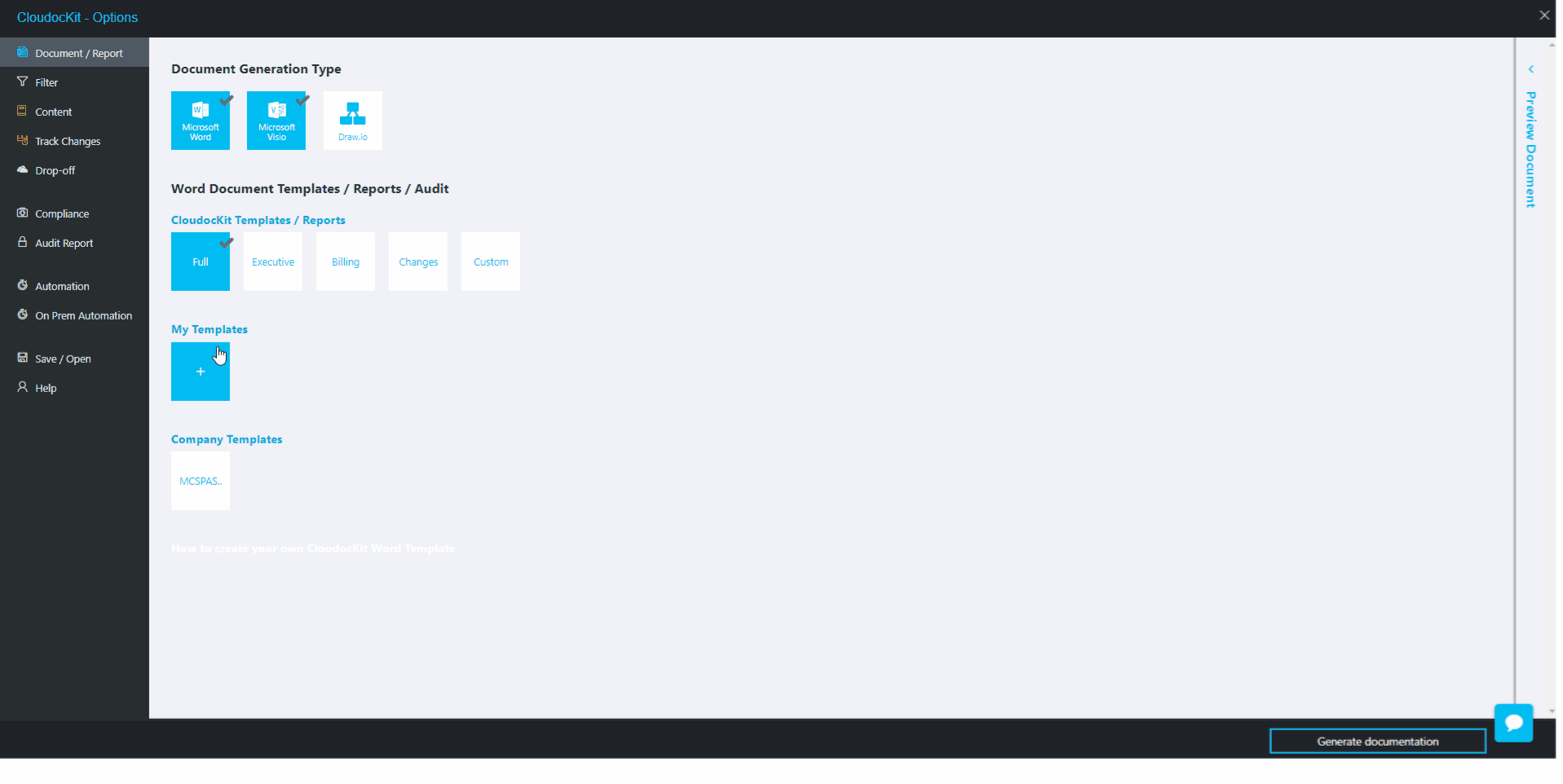
How to Generate Your On-Premise Documentation and Diagrams
Login to Cloudockit and select a Microsoft Azure Subscription. (The option for On-Premises documentation is currently only available once you select an Azure subscription). In the future, we will give the option using an AWS account and a completely separate on-premise section.
Once the settings popup is open, navigate to the filter section and then select Hyper-V or VMware.
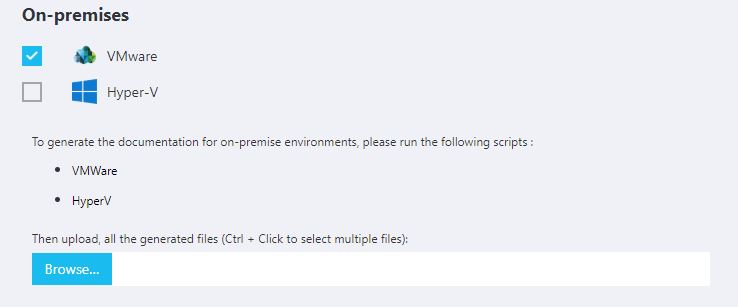
Once you select the option, you will see two different links:
- VMware
- Hyper-V
These two links are Powershell scripts that you can download. These scripts will scan your Hyper-V or VMware host and retrieve the content that is necessary for Cloudockit to generate your documentation and diagrams.
The scripts are readable and simple by design to easily see which information gets extracted. The scripts extract the following information:
- Hosts Specifications (Nb CPUs, RAM…)
- Virtual Machine information (Nb CPUs, RAM, Name…)
- Network Card Information
- Virtual Hard Drives
Here is the content of the scripts:
VMware
#This script will collect the information needed by Cloudockit to generate the documentation
#It will generate an output file named THECOMPUTERNAME-cdk-export.json
#You will need to upload this file when generating your documentation
#PLEASE UPDATE THE CONNECTION INFORMATION HERE
Connect-VIServer – Server 'Enter_ServerName_Here' -User 'Enter_AdminUser_Here' -Password 'Enter_AdminPwd_Here'
$virtualMachinesJSON = Get-VM | Select * -ExcludeProperty ExtensionData,Client | ConvertTo-Json
$nicsJSON = Get-VM| Get-NetworkAdapter | Select * -ExcludeProperty ExtensionData,Client,Parent | ConvertTo-Json
$hardDrivesJSON = Get-VM| Get-HardDisk | Select * -ExcludeProperty ExtensionData,Client,Parent | ConvertTo-Json
$onPremConfigurationJSON = "{`"exportType`" : `"vmware`",`"exportVersion`" : `"1.0`", `"virtualMachines`" : $virtualMachinesJSON, `"nics`" : $nicsJSON, `"hds`" : $hardDrivesJSON }"
$onPremConfigurationJSON > "$env:computername-cdk-export.json"Hyper-V
#This script will collect the information needed by Cloudockit to generate the documentation
#It will generate an output file named THECOMPUTERNAME-cdk-export.json
#You will need to upload this file when generating your documentation
$virtualMachinesJSON = Get-VM | ConvertTo-Json -Depth 5
$hostJSON = Get-VMHost| ConvertTo-Json -Depth 5
$onPremConfigurationJSON = "{`"exportType`" : `"hyperV`",`"exportVersion`" : `"1.0`", `"virtualMachines`" : $virtualMachinesJSON, `"host`" : $hostJSON }"
$onPremConfigurationJSON > "$env:computername-cdk-export.json"Once you run those scripts on all your hosts, you will get multiple xxx-cdk-export.json files that you need to upload to Cloudockit by clicking the Browse button. Afterwards, click on Generate documentation and enjoy your documentation and diagrams! In the future, we plan to release scripts that will scan all your Hosts at once.
Cloudockit’s diagram generator will save you time and money
Examples of Generated Documentation