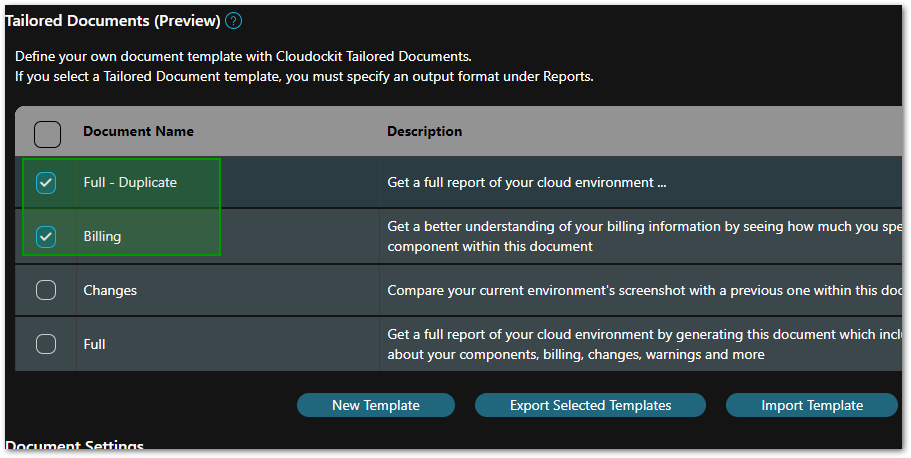Create your own Cloudockit templates and customize your Word/PDF reports.
How to create and generate tailored reports
On the Reports page, the new Tailored Documents feature allows for complete customization.
You can still select standard Cloudockit templates (Full, Essential, Executive, Billing, Changes), but you now have the possibility to create and save your own personalized templates. Please note that this feature will ultimately replace the Cloudockit Templates section.
This method allows you to select the sections you want displayed and in the order you select.
To create a template, go to the Reports page, under the Tailored Documents section and click on the New Template button:
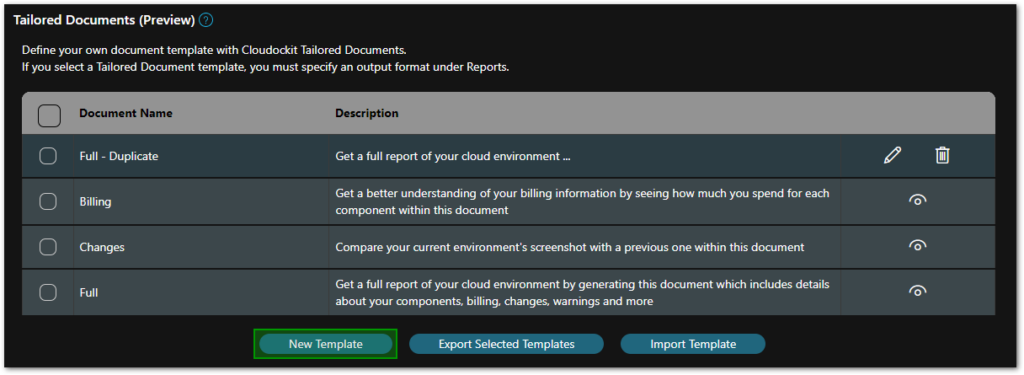
From the Tailored Document page, you can choose exactly what you want your report to contain:
- Split your report by tag or workload (or by resource group for Azure)
- Select only the sections that are relevant to you
- Move the sections up and down to display them in the order you want
- For convenience, you can click to collapse/expand all the available items in the list
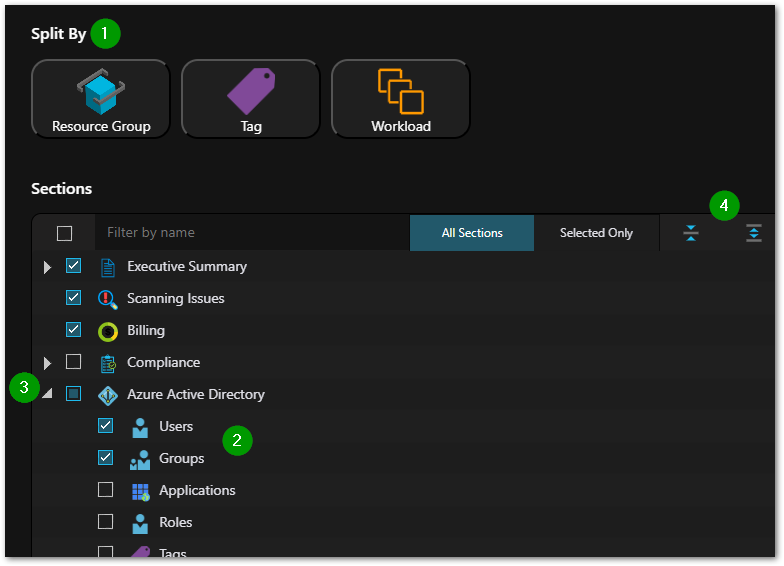
In the Additional settings section, click the Automatically add upcoming workload sections checkbox if you want newly added workloads to be included by default in your reports. If you realize that one of these workloads is irrelevant to you, just go back to your tailored template and uncheck it.
You can then either save this template or duplicate it (equivalent to Save As) which is useful when starting up from one of the built-in templates.
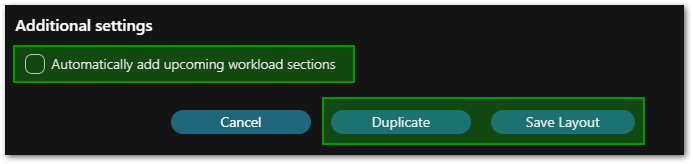
Once you’ve completed your template, select the ones you want generated. They’ll turn up in your drop-off locations in a zip file (SharePoint drop-off allows you to have them unzipped in a folder, in order to be able to open them directly).