Tailored Diagrams by Cloudockit
Tailored Diagrams will enable you to easily customize your architecture diagrams the way it makes sense for you and your team. Quickly decide how your components are laid out based on the different types of links Cloudockit is able to detect for your AWS, Azure, or Google Cloud environments.
To make the process even easier, Cloudockit will automatically list all of the components detected in your environments and list them for you.
Lastly, you will be able to save as many templates as you wish and export them as JSON files to either share with your team or transfer to Cloudockit Desktop.
Choose from Build-in Templates
To make it easier for you, Cloudockit created ready-to-use templates of the most popular types of cloud architectures. Use the templates as-is or customize them the way you need your diagrams to be laid out. They are a great starting point!
Build-in Templates
| AWS | Azure | Google Cloud |
| AWS Beanstalk Applications | Azure-App Services | GCP-App Engine |
| AWS-Lambda Functions | Azure-Management Groups | GCP-Cloud Functions |
| AWS-Networks | Azure-Networks | GCP-Virtual Machines |
| AWS-RDS | Azure-SQL | GCP-VPC Networks |
| AWS-Storage | Azure-Storage | |
| AWS-Virtual Machines | Azure-Virtual Machines |
How-to Create Your Own Tailored Diagrams
Search for Your Components in Our Easy-to-Use Search Box
Cloudockit can detect a wide range of cloud components to help you build your diagrams. To make it easier for you, you can filter the components by type including security and management, tools, networking, storage, and many more. Each component is specific to the cloud provider you are documenting.
Drag and Drop Your Components and Choose Your Dependencies
Once you have chosen the components you want to appear on your diagram, simply drag and drop them in the building box. Cloudockit will automatically detect all of the dependencies attached to the component and let you select the ones you wish to link. There are thousands of possibilities and you have full control over them.
Nest Your Components
Within the building box, you have the ability to decide how each component is laid out in your diagrams. By dragging and dropping, you can arrange resources inside other resources within your diagrams. For example, you can decide to illustrate a subnet that will box one or multiple virtual machines.
Save Your Templates
Cloudockit enables you to save your templates and also export them as JSON files. The JSON files can then be shared with the rest of your team to ensure consistency throughout your department. You can also export them to use with Cloudockit Desktop.
Generate and Edit Your Diagrams with Visio
Once your diagrams are set, they can be generated manually, or automatically if you use Cloudockit’s Scheduling and Automation tool.
Every diagram is fully editable in Microsoft Visio, however, very minimal editing is usually necessary with your Tailored Diagrams.
View the full list of resource dependencies, links, and workloads Cloudockit can detect
Architecture Diagrams Generated With Tailored Diagrams
Amazon Web Services
- Networking and Content Delivery
- VPC
- Subnet
- Route Table
- Security Group
- VPC Peering
- Network ACL
- CloudFront
- VPC
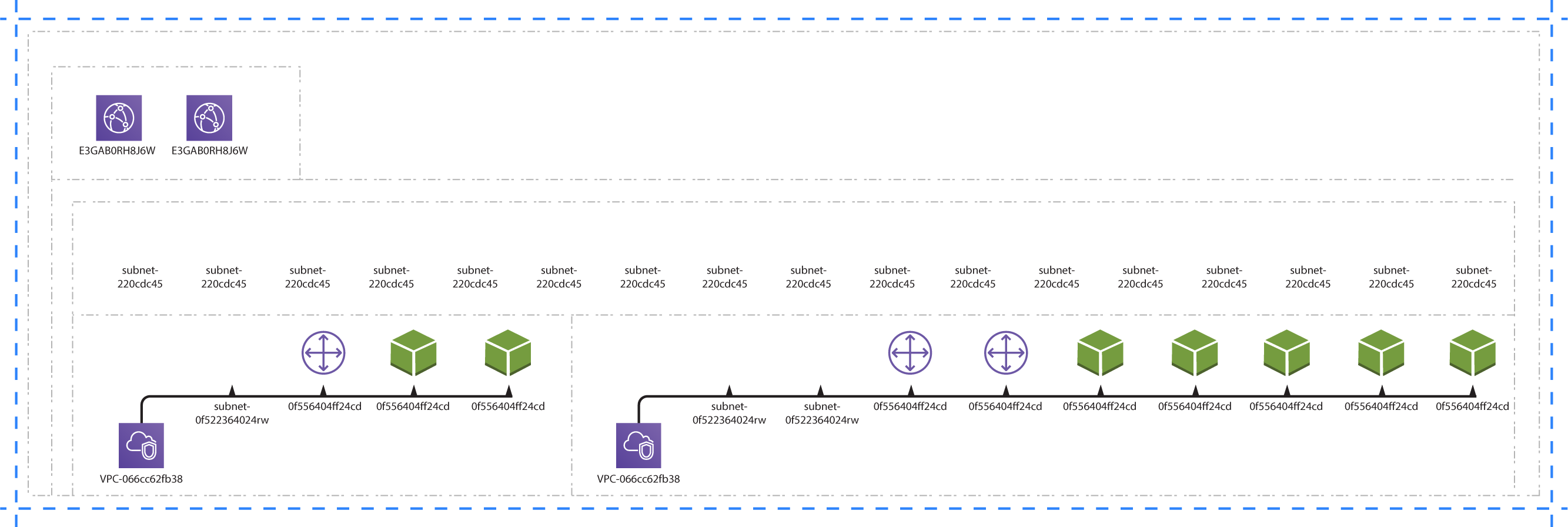
- S3
- EC2
- Elastic Network Interface
- Security Group
- EBS Volume
- Key Management Service
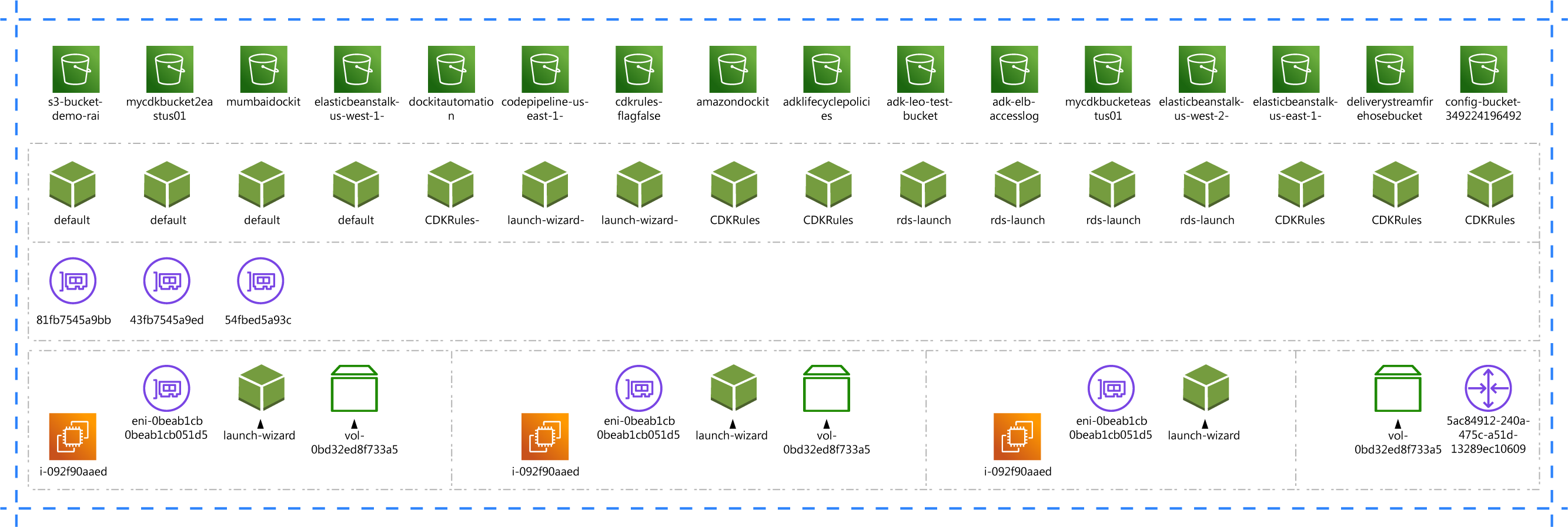
Azure Architecture Diagrams
- Virtual Network
- Subnet
- Network Interface
- Subnet
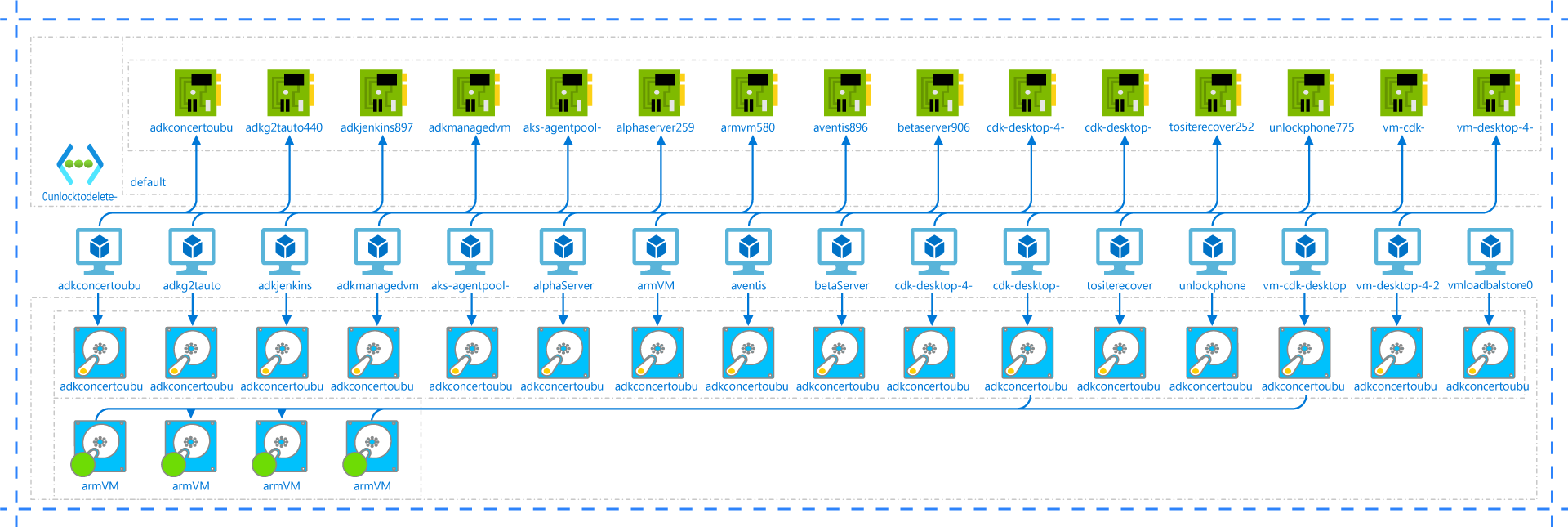
- Virtual Machine
- Storages
- Compute Data Disk
- Compute OS Disk
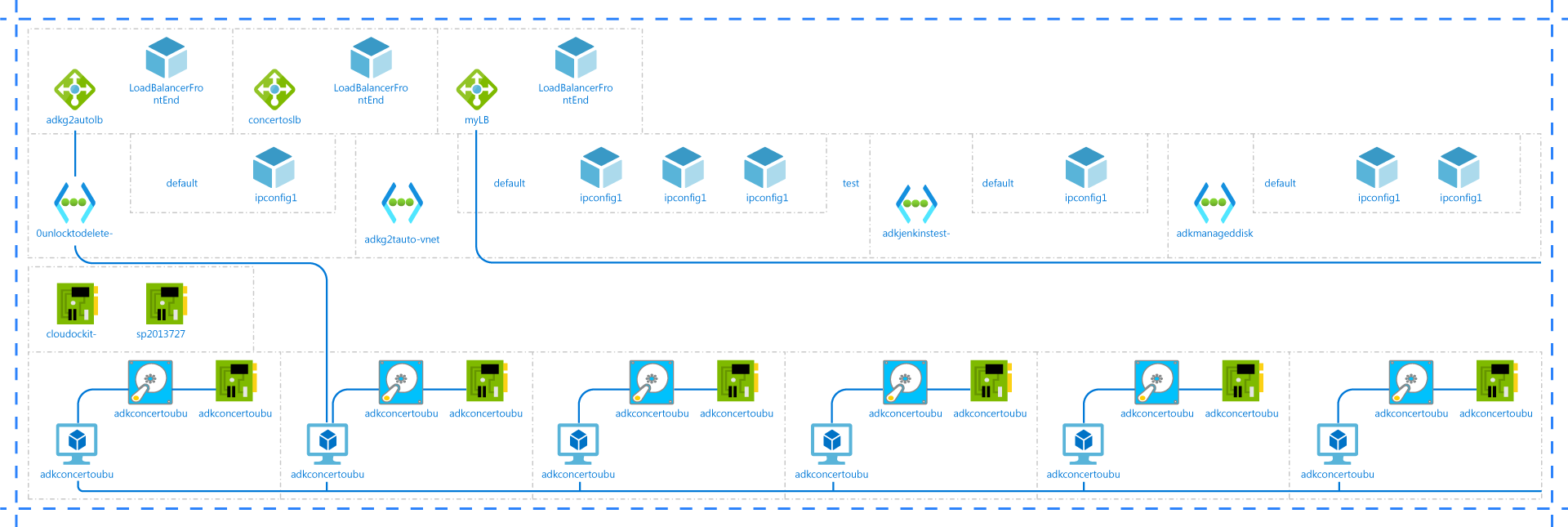
Google Cloud Platform Architecture Diagrams
- Networking
- VPC Network
- VPC Subnetwork
- VPC Route
- VPC Firewall
- VPC Subnetwork
- Network Interface
- Network Load Balancing
- Compute Instance
- External Ip Address
- Cloud Load Balancing Frontend
- VPC Network
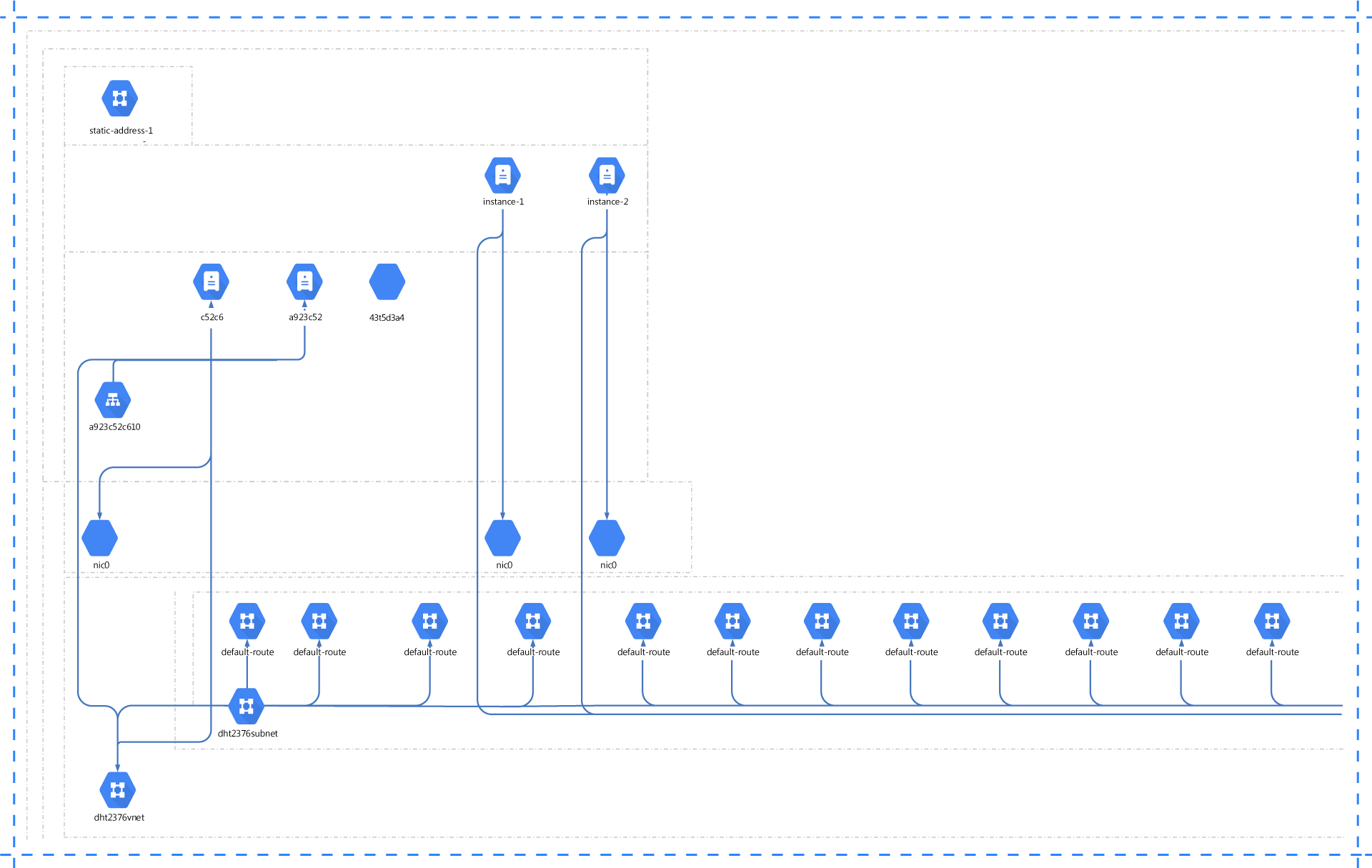
- Compute
- Compute Instance
- Cloud SQL
- Persistant Disk
- App Engine
- App Engine Service
- App Engine Version
- App Engine Service
- Cloud Function
- Compute Instance
- Bucket Cloud Storage
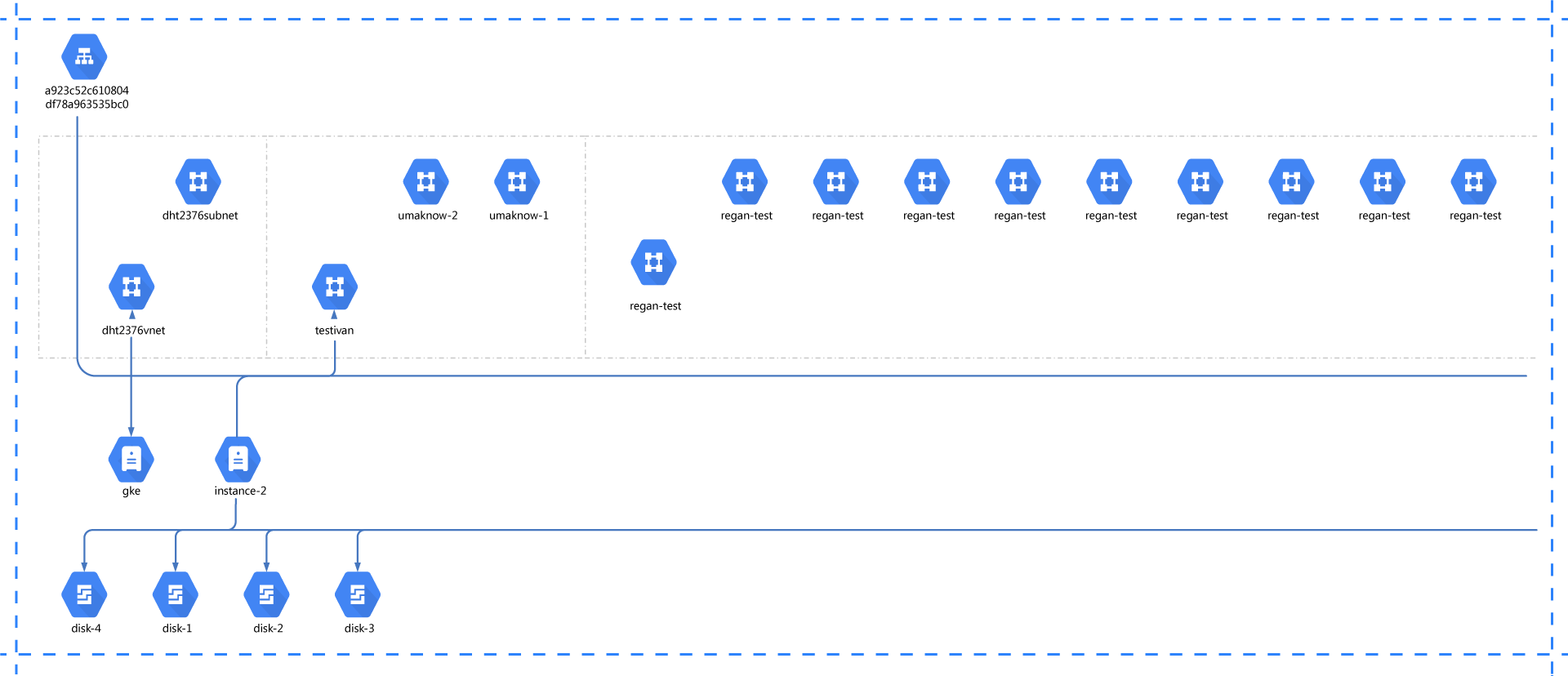
Auto-Refreshed Diagrams
Now, when you modify your diagrams, Cloudockit will update the metadata of each shape without making any changes to your previous edits. If new components are detected during the scan, they will be automatically added to your diagrams.