Knowledge Base
Choosing Your Drop-off Location
Drop-off locations
Here are the available options:
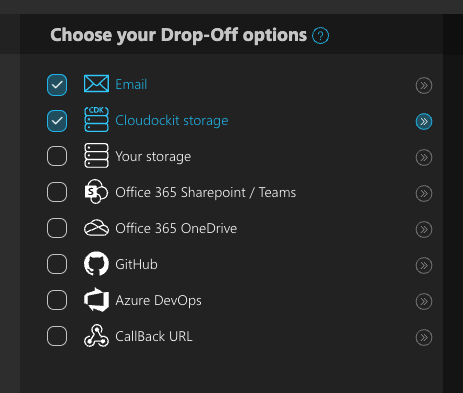
By default two options are selected:
- Cloudockit Storage
For each of the settings, Cloudockit also offers advanced options that will allow you to customize your connectivity.
Below is the full list of options that are available:
- Email
- An email address for the person you wish to receive the executive summaries;
- An email address for the person you wish to receive the links to the generated documents.
- Cloudockit storage (not available in Cloudockit Desktop)
- This option is Cloudockit’s secure storage where your documents will be dropped once generated;
- The documents uploaded in this folder will be automatically deleted after a specific and customizable amount of time.
- Your storage
- The documents that Cloudockit generates will be dropped in your Azure Storage / AWS S3 Bucket / GCP Storage;
- When you enter your account credentials you can click on validate to ensure you have the appropriate permissions to drop the documents into the specified storage. You will need permissions to write documents into those storages to use this feature. More details are provided below.
- Office 365 SharePoint Online/Teams
- Office365OneDrive (not available in Cloudockit Desktop)
- With this option you will be able to drop the documents generated into your OneDrive for Business folder;
- Click on the Validate button to ensure that the connectivity is good.
- GitHub
- Azure DevOps
- Callback URL
- This option is used mostly with the API when you want to get a feedback once the documents generation is finished;
- Cloudockit will automatically post a message to your specified callback URL with a link to download the generated documents.
- Callback URL
Permissions required for the Your storage option
Azure
Permission Microsoft.Storage/storageAccounts/listkeys/action is required.
Assign this custom role either to the App Registration or the User, depending how you login in Cloudockit.
You can also use the Connection String of the storage account which by default allows this permission among others.
Please visit https://learn.microsoft.com/en-us/azure/storage/blobs/authorize-data-operations-portal#permissions-needed-to-access-blob-data for details
AWS
The following permissions are needed (on the bucket & object level), and specific messages mentioning those permissions will be displayed.
Policy Json for AWS storage validation:
{
"Version": "2012-10-17",
"Statement": [
{
"Sid": "VisualEditor0",
"Effect": "Allow",
"Action": [
"s3:GetBucketLocation",
"s3:GetObject",
"s3:ListBucket",
"s3:PutBucketCORS",
"s3:PutObject",
"s3:DeleteObject"
],
"Resource": [
"arn:aws:s3:::*",
"arn:aws:s3:::/*"
]
}
]
}You can attach this policy in the Permissions section of the existing IAM User or IAM Role depending on your login method in Cloudockit.
GCP
The following permissions are needed, and specific messages mentioning those permissions will be displayed.
- storage.buckets.get
- storage.objects.create
- storage.objects.delete
- storage.objects.get
- storage.objects.list